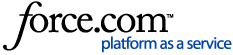Please refer to the following articles for the most current information on upgrading to Claris FileMaker 2024:
- Preparing to upgrade to the latest Claris FileMaker version
- Upgrading to the latest Claris FileMaker version
Claris FileMaker 19.4 Technical Specifications provides supported operating systems for installing Claris® FileMaker Server® and Claris FileMaker Pro®. This Engineering Blog post provides a list of the steps to upgrade earlier supported versions of FileMaker Server and FileMaker Pro to the latest version. For information about upgrading operating systems for FileMaker Server compatibility, see Installing OS updates with FileMaker Server installed.
List of topics in this blog:
FileMaker Server upgrade steps
Supported operating systems for FileMaker Server 19.4.2
FileMaker Server 19.4.2 supports installation on the following operating systems:
- Windows Server 2019 Standard Edition (with Desktop Experience)
- Windows Server 2019 Datacenter (with Desktop Experience)
- Windows Server 2016 Standard Edition (with Desktop Experience)
- Windows Server 2016 Datacenter (with Desktop Experience)
- macOS Monterey 12
- macOS Big Sur 11
- macOS Catalina 10.15
- Ubuntu 18.04 LTS ( Long Term Support) Server
- Ubuntu 18.04 LTS ( Long Term Support) Desktop
Upgrade steps
Starting with FileMaker Server 19.1.2, you can install FileMaker Server without first uninstalling the previous version. For information on how and when to perform FileMaker Server upgrade installations, see Upgrading to FileMaker Server 19.2.1.
For the steps below:
- To stop FileMaker Server processes, see Starting or stopping FileMaker Server components in FileMaker Server Help.
- To uninstall FileMaker Server, see Uninstall FileMaker Server in FileMaker Server Help.
| FileMaker Server version | Supported operating systems | Upgrade steps |
|
16.x |
|
|
|
17.x |
|
|
|
18.x |
|
|
|
19.1.1 |
|
|
|
19.1.2 |
|
|
|
19.2.1 |
|
|
|
19.3.1 |
|
|
|
19.3.2 |
|
|
|
19.3.3 |
|
|
|
19.4.1 |
|
|
FileMaker Pro upgrade steps
Supported operating systems for FileMaker Pro 19.4.2
FileMaker Pro 19.4.2 supports installation on the following operating systems:
- Windows 11 Pro Edition (64-bit only)
- Windows 11 Enterprise Edition (64-bit only)
- Windows 10 Pro Edition (21H1, 64-bit only)
- Windows 10 Enterprise Edition (21H1, 64-bit only)
- Windows 8.1 Standard Edition (64-bit only)
- Windows 8.1 Pro Edition (64-bit only)
- macOS Monterey 12
- macOS Big Sur 11
- macOS Catalina 10.15
Upgrade steps
For the steps below:
- To uninstall FileMaker Pro, see Uninstalling FileMaker Pro (Windows) and Uninstalling FileMaker Pro (macOS) in FileMaker Pro Installation Guide.
- To install FileMaker Pro, see Upgrading FileMaker Pro from a previous version in FileMaker Pro Installation Guide.
| FileMaker Pro version | Supported operating systems | Upgrade steps |
|
16.x |
|
|
|
17.x |
|
|
|
18.x |
|
|
|
19.1.1 |
|
|
|
19.1.2 |
|
|
|
19.1.3 |
|
|
|
19.2.1 |
|
|
|
19.2.2 |
|
|
|
19.3.1 |
|
|
|
19.3.2 |
|
|
|
19.4.1 |
|
|